Browsing the media library
There are three basic ways to browse the Media Library. You can switch between the three modes with the buttons in the upper area. The tree view, the coverflow and the tag cloud.

Tree view
The tree view is most affected by the enhancements in version 5. That means, it benefits the most from it. In the tree view, files are grouped and sorted according to predefined criteria. How this sorting looks in detail, you can configure to a large extent freely. The default configuration provides a listing by album, artist and album, as well as one by directory structure.
You can customize the categories according to your wishes, as well as the criteria according to which the files should be grouped. More about this in the following sections Configuration of the media library and Layers in the tree view.

Coverflow
In the coverflow the files are always grouped by "album" and displayed in a 3D coverflow. In version 5, the methodology of how an "album" is defined has changed, or rather you can now decide what Nemp should consider to be an "album" in this sense. Details about this in the section Definition album.
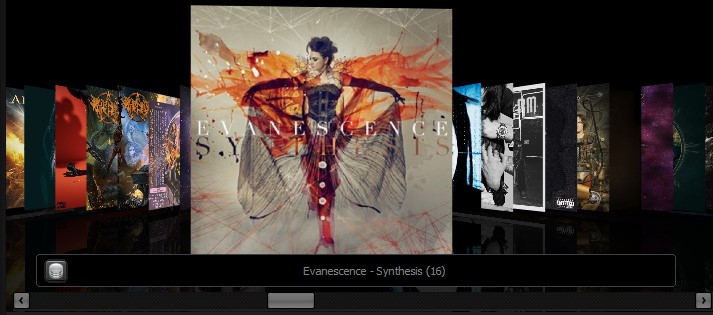
If you have activated the download of missing covers from the internet, then Nemp will show some icons in the coverflow. These mean:
|
|
The cover was just successfully downloaded from last.fm and saved. A copy of it can now also be found in the audio files folder under the name front (Downloaded by Nemp).jpg (or .png) |
|
|
No cover could be found on last.fm either. This happens with exotic albums and (unfortunately) very often with samplers. |
|
|
The request to last.fm was not carried out, because recently already an attempt failed. It will then be queried again in daily or later only in weekly intervals until the cover search for this album is completely stopped. You can delete this cache with already unsuccessfully retrieved covers in the settings dialog (section "File management"). |
|
|
A connection to last.fm could not be established. Usually this is due to a missing internet connection or your firewall settings. If you get this display with all new covers, please contact me. It may well be that something has changed in the web service and a Nemp update is necessary. |
The tag cloud
In the tag cloud all properties like artist, album, genre, year, decade are thrown into one big pot and the most frequent properties are displayed - always as much as there is space in the window at the moment. If you click on such a tag, all titles with this tag will be displayed. If you double-click on a tag, a new tag cloud is formed, which includes only titles with this tag.
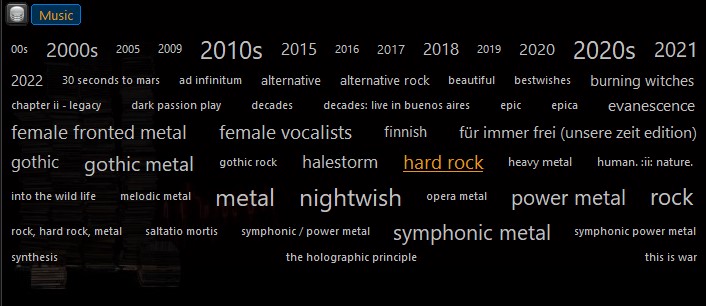
You can then select the tag 00s or 90s, for example, and all titles from the 2000s or the 1990s will be displayed. If you double-click on this tag (or press the Enter key), a new tag cloud is created from these titles - you can continue this almost indefinitely.
If you want to navigate back up in the tag cloud, you can use the breadcrumb navigation that builds up at the top of the tag cloud. Alternatively, you can use the Back key to navigate up one level, or ESC to reset the tag cloud to get to the top level.
Browsing via the display
Regardless of the selected mode (tree view, coverflow, tag cloud) you can browse through the currently highlighted titles in the media library.
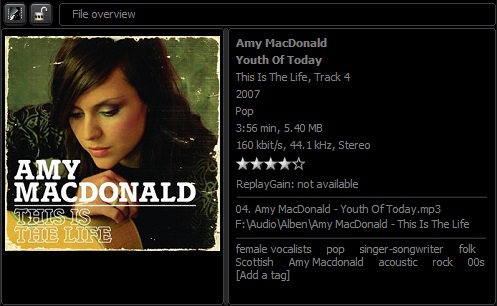
A double-click on the artist will list all songs of this artist, a double-click on the album will list all songs of the album, etc. etc. Only exact matches are listed. A double-click on the title Angels from Robbie Williams will not cause any titles of No Angels to be listed, nor will other titles such as When Angels cry from Beyond the Black.
This also applies to the extended tags. Even if an extended tag is set here that corresponds to the artist or year of publication. Nemp has no built in logic which can tell, whether an automatic tag could be interpreted as interpret, genre or year. Double-clicking on an extended tag will only list the files in which this extended tag is explicitly set.




