The Nemp-Playlist
A core part of Nemp is the playlist, i.e. the list of songs to be played. Inserting files into the playlist is done via the menu, by drag&drop, or with copy&paste.
You can change the order in which the playlist is played by clicking the playback mode button. In addition, you can sort the playlist via the menu or move individual titles via drag & drop. If you hold down the Ctrl key, you can copy titles within the playlist.
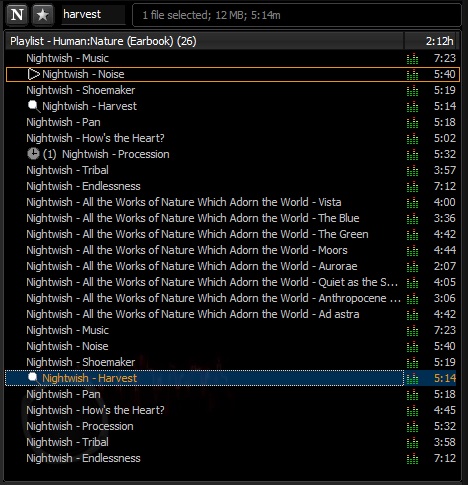
Pause between titles
Depending on the use case, Nemp can remove the pause between individual tracks, or artificially extend it. To do this, Nemp has options for detecting silence at the end of tracks, crossfading and, since version 4.15, the opposite option of inserting an artificial pause between tracks. The first options are intended for parties where you want to have the most continuous playback possible. An artificial pause, on the other hand, is probably occasionally desired at dance events where couples want to pause in the last pose for a few moments at the end of a dance before the next one begins. (At least that's what was suggested in a request a few years ago, and it sounded conclusive to me).
Searching
The search in the playlist works similar to the quick search in the media library - simply focus the search field (also works with the key combination Ctrl+F, if the playlist has the focus) and start typing. As you type, all matches are marked with an icon. Pressing F3 selects and focuses the matches one by one. Pressing Enter plays the currently focused track. ESC clears the search and all marks

ReplayGain
Nemp supports ReplayGain for automatic volume adjustment. Tracks with ReplayGain information are indicated by a volume level icon in the playlist. If automatic volume adjustment is disabled in the settings, this icon is displayed in grayscale. Read more in the ReplayGain section.

"Prebooking" titles
A hidden feature is the prebooking list. You can set a temporary individual order using the number keys 0..9. Just mark the track you want to listen to next and press 1. Mark another one with 2 and so on. If you want to change the order, it works the same way. If you want to remove a marker, press 0. A timer symbol will then appear in the playlist with the play order indicated behind it.

Display configuration
The display of the playlist can be configured. There is now an optional column with the continuous index, and the usual display Artist - Title can be adjusted to your own preferences. More about this in section List view settings.
