File details
For more detailed editing of the metadata, Nemp has a details window that can be opened with the key combination Ctrl+D when a track is highlighted in the media library or playlist. Here, in addition to making specific changes to the ID3 tags, other information can be accessed that may not be of great interest, but some may find useful.
Note: If you make changes in this window and click "Apply", the entries are always saved in the file's metadata. Even if you have not enabled quick access to the metadata in the preferences.
Some entries on the different pages of this window may contradict each other. For example, if you change the title on the first page (Overview), and also change the frame for "Title" on the Metadata page, then there may be inconsistencies or unexpected behavior when saving to the file. Therefore, Nemp warns you when you change the page if changes have been made that have not yet been saved.
Overview
On the first page "Overview" you get an overview of the metadata for the selected title. You can edit the usual properties like artist, title, album and some more here. The changes are then also written to the file's metadata. You cannot edit the play counter directly. However, you can reset the rating and replay counter to 0 ("0" for the rating corresponds to a "neutral" rating of 2.5 stars). The ReplayGain values are also only displayed there. However, manually entering these values doesn't make sense either.
The extended tags for the tag cloud, on the other hand, can be edited. More about this in the extended tags section.

Lyrics
Nemp supports lyrics in the metadata. Since freely accessible sources to song lyrics are always fought on the part of the authors, there is no possibility in Nemp since version 5 to retrieve the lyrics automatically from the Internet.
Instead, Nemp offers some support for searching the net. You can choose to search on a large site for lyrics (AZLyrics.com), as well as a general search on Google, Bing or DuckDuckGo. From there you can copy and paste the lyrics. The lyrics are stored in the metadata and are available within the media library for the lyrics search.
For very large music collections, however, it may be recommendable not to include lyrics in the media library.
Pictures (cover art)
The third page lists all the covers Nemp could find for the title.
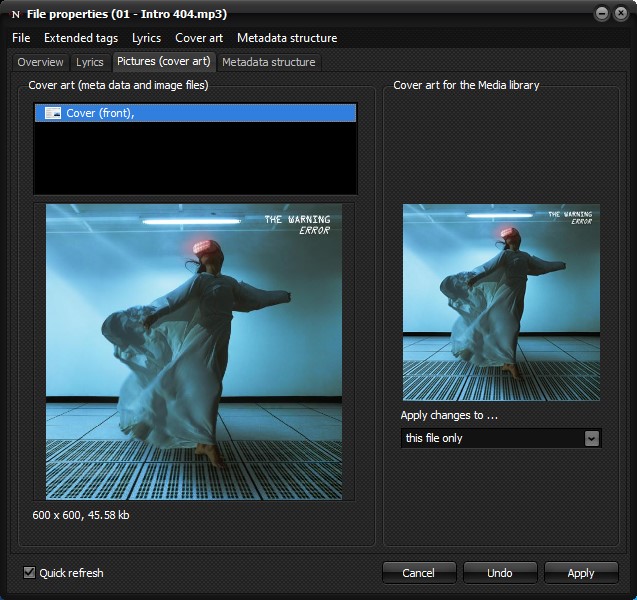
Nemp determines a suitable cover for each audio file. The following are taken into account
- Image data in the file's metadata.
- Image files on the hard disk that seem to belong to the file. (See section Cover for details.)
For the display of a cover in the media library a fitting appearing image is chosen from the found data and files. This choice made by Nemp usually gives good results, but there is no guarantee.
Therefore there is the option "Use current selection" and "Load cover image" to override the automatic selection of Nemp. If you click on "Apply", an ID is calculated from the selected image, which is written into the metadata of the file. Optionally, this can be applied directly to all other files in this folder, or to all files for which Nemp has determined the current wrong cover.
Note: This manually set value has top priority when updating the data. So if you want to let Nemp do an automatic cover selection again later, you have to delete the cover stored here first via the "Reset" button.
Of course it is also possible to modify the metadata or the image files so that Nemp selects the "right" cover. This is done when updating the files in the media library (see Build and maintain media library for details).
Metadata
The last page "Metadata" offers a deeper insight into the structure of the metadata in the file. Here you can see which tags are present in the file and get a listing of all existing data blocks. Some of them you can edit, some others are locked for editing.
This is because some data blocks (especially in the ID3v2 tag) do not contain plain text information. Editing them manually would render this information useless. An example of this is the "POPM" block (see screenshot), which stores the rating and play counter according to a certain system, along with information about who made that rating.

If the metadata format allows it, you can add a new data block by clicking on "New frame".
Note: The metadata access here is at a fairly elementary level. If you're not sure what, for example, "New frame" means in this context, or what the possible frames to choose from mean, then don't bother. Nothing should mess up with the files, though, and other players shouldn't have any problems with all the data entered here either - in the worst case, they'll just ignore it.
