Tag cloud editor
The automatic retrieval of additional tags for the tag cloud via last.fm is a very practical function. But there is a catch - last.fm often has different writing variants of the same tag, and there are also some completely pointless tags. With the tag cloud editor you can clean up something with it. You can find it in the menu under Media library→Tag cloud editor. This allows you to define rules on how Nemp should handle new tags, or globally (i.e. for all titles in the library) edit and delete some tags.
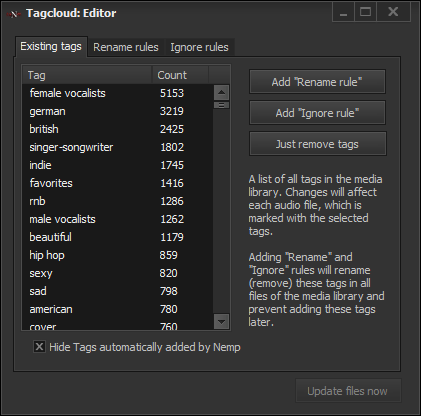
In the first tab existing tags you will find a listing of all, really all tags in the media library, from frequent like singer-songwriter to exotic like songs die so gut sind das ich meiner oma ihr klein haeuschen zwar nicht verkaufen aber zumindest dafuer beleihen wuerde, with which actually some titles at last.fm are tagged. (The long tag translates to: songs that are so good that I wouldn't sell my grandmother’s little cottage for it, but at least I would lend it)
You can create new rules by selecting one or more tags.
- A Rename rule ensures that a tag is automatically changed to another tag.
- An Ignore rule ensures that a tag is ignored and not saved.
- The function Remove tags deletes the selected tags from the media library without creating a new rule.
Nemp brings along a few of these rules by default. The other two tabs list the rename and ignore rules. You can delete some rules here. It is not possible to edit existing rules.
Example: Multiple tags with the same meaning
You have many titles with the tag Singer-Songwriter in the media library, and a few more with Singer and Songwriter. Both tags mean the same thing, but if they both remain, it makes browsing in the tag cloud more difficult.
Solution: Mark both tags and click on New Rename rule. Nemp then automatically proposes a new name, the tag with which most titles are marked. Of course, you can also choose a different new name. If only one tag is selected, there is of course no proposal for a new name.
Example: Unwanted tags from last.fm
You regularly get extended tags automatically via last.fm. Some titles are often marked with favorites, even if these titles are not necessarily your personal favorites.
Solution: Mark the tag favorites in the list and click on New Ignore rule. When the automated tag search is called up again, Nemp will ignore this tag and will not mark the titles with it. But you should mark your own favorites with a different tag, otherwise you will get confused at some point.
Example: Delete rarely used tags
You have a large number of tags that only appear once or twice in the entire media library. These tags are usually not very useful, but an ignore rule for all these tags would be overkill.
Solution: Check all of these tags and click on Remove Tags. Nemp will then simply remove these tags from all files without saving a new (relatively useless) ignore rule.
Refresh metadata
After creating a new rule, it is applied directly to the media library. Changing the tags within the Nemp database goes in no time. Changing the tags in the files themselves takes some time - usually a little longer than reading the files into the database. Therefore, Nemp does not execute this on every new rule, but only on direct instruction. To do so, click on Update files now. If you don’t do this, Nemp warns you that there are still inconsistencies between the data in the library and the data in the music files that should be fixed. If Nemp is then closed anyway, the changes are not saved in the files, and when the files are re-imported, the data in the library is overwritten with the data from the files.
