The Nemp web server
The Nemp web server provides the ability to access the player from a browser over a network. You activate the web server via the menu Tools→Nemp Webserver→Activate. When the web server is activated, an icon appears in the main window..

Just give it a try! Connect your smartphone to your WLAN and scan the QR code displayed in the settings dialog. Alternatively, you can enter the specified IP address in your cell phone browser. Or very quickly, without a cell phone: http://localhost in the address bar of the browser on the computer running Nemp.
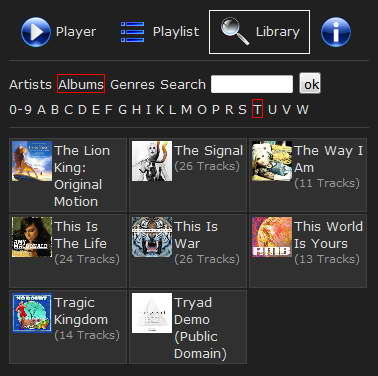
Themes
The web server supports different themes. Depending on the selected theme, a different range of functions is available. You can also build your own themes or customize the existing ones. Details can be found in the separate documentation in the HTML folder of Nemp.
- In the theme Default, all functions are available to all users (unless they are denied in the user permissions). This theme uses Javascript.
- The No Javascript theme provides (almost) all functions to all users, without using Javascript. Rewinding in the current title and volume control are not possible without Javascript.
The voting concept of the web server
Normal users (e.g. guests at your party) should not have direct remote access to the player - that will only cause chaos. But the Nemp webserver offers that your guests can wish songs. To do this, they can "like" the songs they want to hear. In the web browser it looks like this:
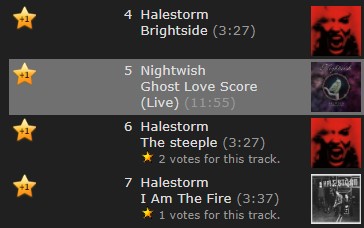
Clicking on the little star with "+1" adds a vote to the track and reorders the playlist so that the songs with the most votes are played next. In the playlist itself, the number of existing votes is also displayed. Multiple voting for a track is possible, but not in quick succession.

Note: The order in the playlist and the set playback mode are still relevant for the playback order. If you select the "random order", the voting system is overridden. And if you reorder the tracks with many votes, they will also be played later.
Access to the media library
You can also access the media library via the web server. A listing by artists, albums, and genres is available. Single titles can be found via the search, which works like the quick search in Nemp, including fault tolerance.
If you allow remote control of the player, the desired track can be inserted directly after the current track or at the end of the playlist. Otherwise, it can be inserted into the playlist via the "Like" star. If the title is already in the playlist, then a vote will be added to the title in the playlist.

Title information
For each title some details can be displayed, similar to the file overview in Nemp itself. On this page there is a search icon next to the artist and album. A click on it shows all titles of this artist or album.
Depending on the access rights set, the title can be voted for, it can be played immediately, or the file can be downloaded to the current device.
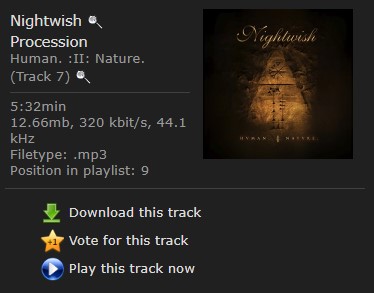
User rights
The web server comes with a rudimentary rights system. "Administrators" have extended access to control the player, which can be prevented for "normal users". A username and password can be assigned for both groups. This makes sense for admin access, but not necessarily for user access.
Please note that the web server does not support https. For internal use in a local, trusted network this is rather no problem.
